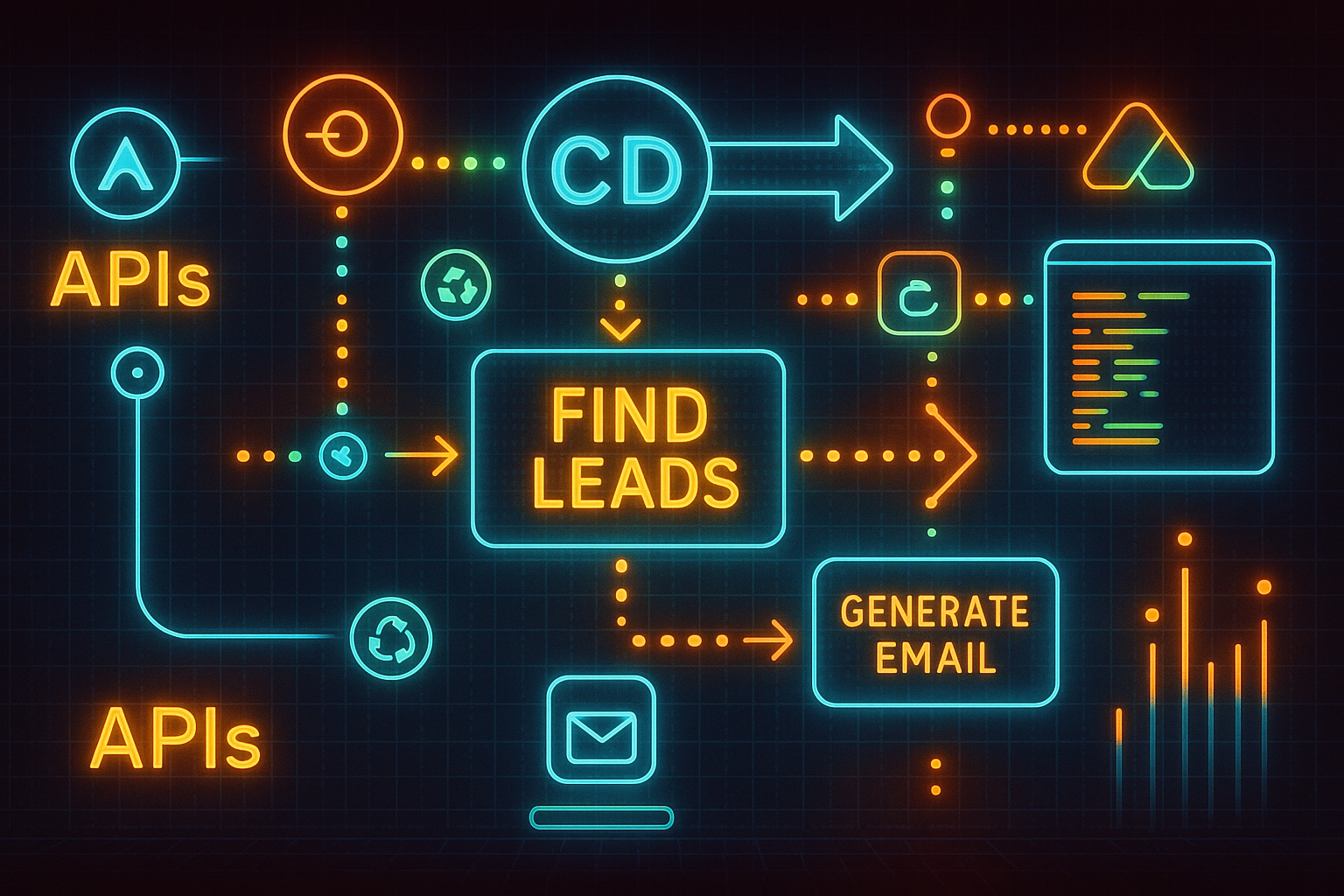Supercharge Lead Generation with Apollo.io
Learn how to combine Apollo.io's Search & Enrich APIs with Nocodo AI's no-code automation to create personalized lead generation workflows without coding. Transform generic outreach into tailored communications that break through the noise.
What You'll Learn
- How to access and configure Apollo.io's API for strategic lead generation
- How to integrate Apollo.io's Search People and Enrich People APIs with Nocodo AI
- How to build an automated workflow that identifies and enriches lead data
- How to leverage Large Language Models (LLMs) to generate personalized outreach messages
- Best practices for elevating your cold email conversion rates
Understanding Apollo.io: A Quick Overview
- Search People API : Enables you to discover potential leads based on targeted criteria such as job title, company size, industry, and more.
- Enrich People API : Transforms minimal contact information (like name and company) into comprehensive profiles including email addresses, phone numbers, social media accounts, and detailed company information.
What is Nocodo AI?
- Create powerful multi-step workflows without writing a single line of code
- Process diverse data formats (text, images, audio, video)
- Connect with external APIs and AI models
- Monitor and manage workflows through a comprehensive dashboard
Getting Started with Apollo.io API
Creating Your Apollo.io API Key
- Sign up for Apollo.io : If you don't already have an account, sign up for Apollo.io . Their free tier provides limited API access—perfect for getting started.
- Create an API Key :
- Log in to your Apollo.io account
- Navigate to Settings > Integrations
- Find the API option and click Connect
- Click on "API keys" and then "Create new key"
- Configure your API Key :
- Give your key a descriptive name (e.g., "Nocodo Lead Generation")
- Add a description for future reference
- Select the specific API endpoints you need (for this tutorial, ensure "People Search" and "People Enrich" are selected)
- For access to all available endpoints, toggle "Set as master key"
- Click "Create API Key"
- Copy and Securely Store Your API Key : This key will authenticate your requests from Nocodo AI to Apollo.io.
Understanding Apollo.io API Rate Limits
- Free tier : Limited daily API calls (typically sufficient for testing)
- Paid plans : Higher limits based on subscription level
Building Your Lead Generation Workflow in Nocodo AI
- Search for potential leads based on specific criteria
- Enrich those leads with additional information
- Generate personalized outreach messages based on the enriched data
Step 1: Setting Up the Project in Nocodo AI
- Log in to your Nocodo AI account or sign up if you don't have one.
- Create a new project with a meaningful name, such as "Apollo Lead Generation".
- You'll access Nocodo AI's drag-and-drop interface where you can start building your workflow.
- In the "Settings" page create new "Generic API Key" Credential with your newly created Apollo.io API key.
Step 2: Configuring the Apollo.io API Connection
- From the node library, drag the "Apollo.io" node onto the canvas.
- Configure the node with the following settings:
- Credentials : Select the Credential you created in Step 1.
- API Type : Search People
- Additional: Add search criteria for all search details that are relevant for you.
Step 3: Processing the Search Results
- Add a "Data Conversion" node and connect it to the output of the "Apollo.io" node.
- Use the output directly as the input for a LLM node or add an additional "Text Input" node to provide more context for the llm
Step 4: Enriching Lead Data
- Add another "Apollo.io" node.
- Configure it with the following settings:
- Credentials : Select the Credential you created in Step 1.
- API Type : Enrich People
- Additional: Add search criteria for all search details that are relevant for you.
- Add additional "JSON Query" to select the specific details from the user, e.g. First Name, Last Name, and Person Id.
- The results from the request you can use again as input for an LLM directly or add a "Text Input" node again to add some more instructions for the LLM.
Step 5: Generating Personalized Outreach Messages with LLMs
All Put Together
You Might Also Like
Discover more posts that dive deeper into similar topics. Curated to match your interests and help you explore further.
Boost your productivity.
Start using Nocodo AI today.
Simplify workflows, automate tasks, and enhance productivity.
All without a single line of code.